We’re excited to share details about new presentation tools that have been added to web browser boards throughout VirBELA’s Open Campus. Users can now easily share a webcam or screen without the use of third party applications, which simplifies collaboration and gives users an opportunity to speak or give presentations “face-to-face.”
Using the new tools, you can share your default monitor or web cam to any web board in campus, allowing resolution up to 1920 x 1080. To get started, just click the board you’d like to share to, then select the screen share or webcam icons in the toolbar located in the bottom right corner.

Note: only users with access to change the board URL will be able to share their screen or webcam. Normal rights users can only share in demo spaces or in a team suite if they've been given access to do so by the team suite owner.
Screen and webcam sharing end when you leave the area surrounding the board (for example: leaving an office in a team suite layout). For those who prefer to use FreeConferenceCall.com, it is still an option from the hamburger menu (three line icon) at the end of the address bar.
The new sharing tools are currently available in VirBELA’s Open Campus, and will be rolling out to additional private campuses in the coming weeks as we make improvements to perfect the feature.
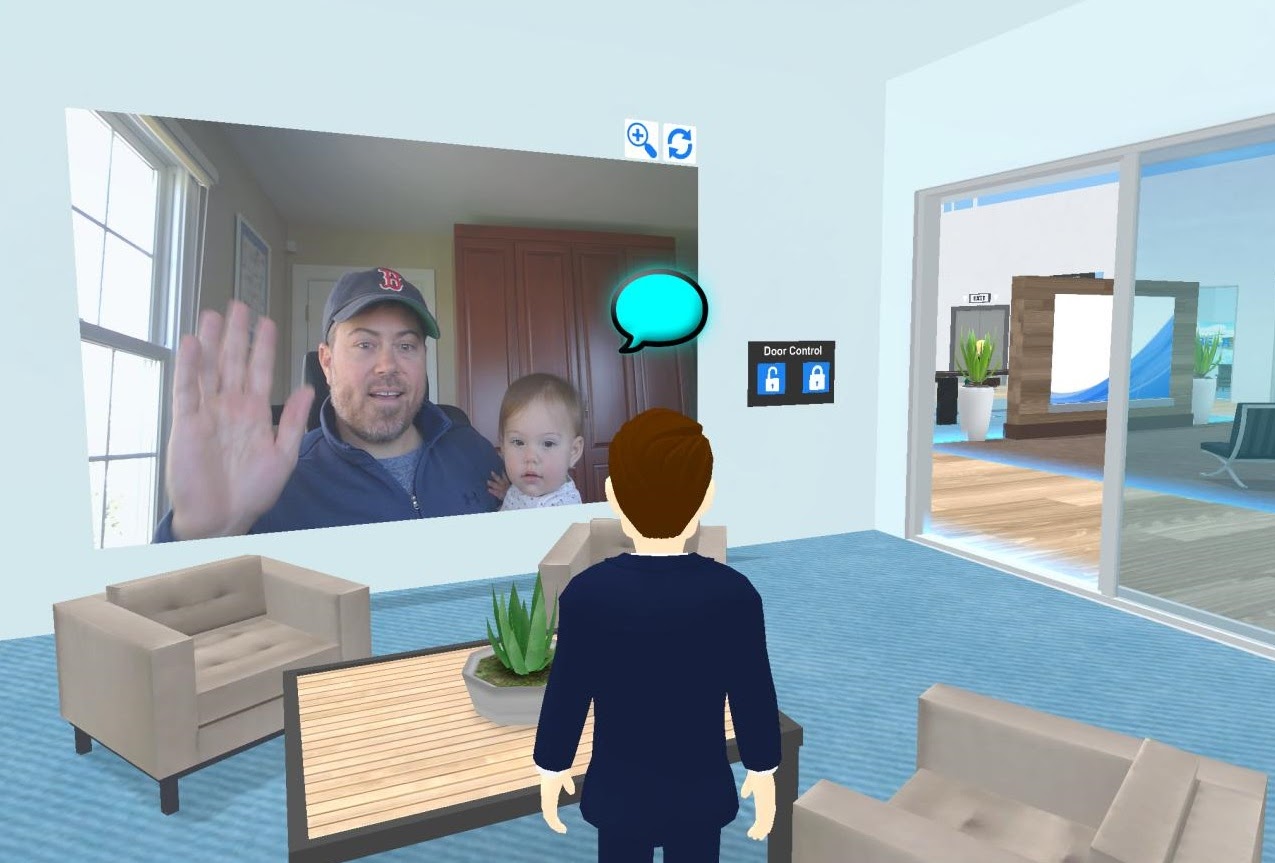
We’re incredibly excited about the new tools, and there’s more to come! Future improvements to the screen share tool will allow users to share sound and select specific windows to share. We’re also working to allow multiple webcam users on one board which shows the person talking the biggest, similar to other web conference tools.
As this is a V1 feature, there are a few known bugs, which we are working to fix:
• Some Mac users reporting 1/4 of their screen space being shared instead of their whole screen
• Presenter tool not updating (still displaying webpage) if you are not the one sharing
*If you notice any issues while using the new features, please submit a bug report by clicking the blue gear button in the upper right hand corner of your VirBELA window. We’re always making updates to improve your experience!




.png)
